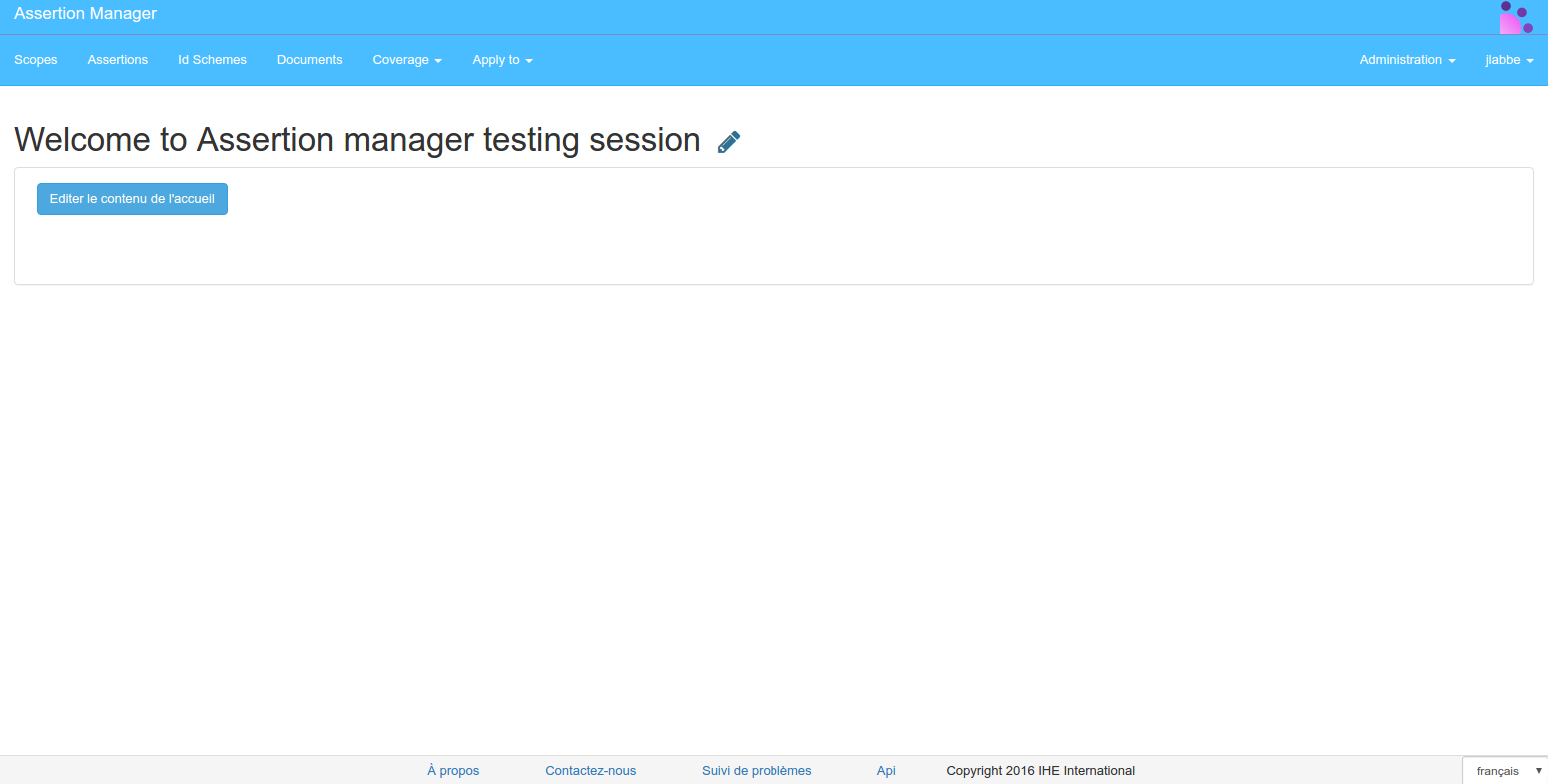Assertion Manager
Purpose
Here is a guide to help you to install Assertion Manager.
Minimal Requirements
- Debian squeeze or ubuntu 12.04 64bits or higher with an Internet access.
- Database : Postgresql 9.1+
- Java virtual machine : JDK 1.7
- Application server : JBoss 7.2.0.
- It must be installed in:
/usr/local/jboss7
- It must be installed in:
To install those requirements you can refer to the documentation of installation of JBoss : General Requirements JBOSS 7
Sources & binaries
Assertions Manager is an open-source project under Apache License Version 2.0 (https://gazelle.ihe.net/content/license). Sources are available via Gitlab at https://gitlab.inria.fr/gazelle/public/core/assertion-manager.
The latest public packaged release can be downloaded from our Nexus repository https://gazelle.ihe.net/nexus/#nexus-search;quick~%20AssertionManagerGui.ear.
Database creation
Your database must have a user gazelle :
- Connect to your database
psql -U gazelle
- Execute the SQL statement to create the database.
CREATE DATABASE "assertion-manager-gui" OWNER gazelle ENCODING 'UTF8' ;
Deployment
To deploy Assertion Manager:
- Paste the archive AssertionManagerGui.ear in the JBoss deployment directory
${JBOSS7\_HOME}/standalone/deployments/ - Display JBoss server logs, start JBoss and wait for ear deployment.
- The application can be browsed at http://localhost:8080/AssertionManagerGui. Port could also be different whether you have modified the JBoss configuration.
- WARNING : From version 4.2.0, datasources have been extracted from the ear. The template file can be found in /src/main/application/datasource in the source or in the file AssertionManager-X.X.X-datasource.zip from the nexus. For more informations about how to manage that externalization, please refer to general considerations for JBoss7.
Datasource name : AssertionManagerBaseDS
Database name : assertion-manager-gui
Application configuration
-
Download the SQL scripts archive from our Nexus repository https://gazelle.ihe.net/nexus/#nexus-search;quick~%20AssertionManagerGui.ear (search for AssertionManagerGui-ear-X.X.X-sql.zip)
-
Unzip the archive
-
Edit the application_url value in init.sql.
-
From the bash, update the application configuration by running :
psql -U gazelle assertion-manager-gui < schema-X.X.X.sql
psql -U gazelle assertion-manager-gui < init-X.X.X.sql
Or
Configuration can be done through the Administration interface or with an sql script.
Each time a configuration is modified, the application needs to be restarted.
To restart the application, there are 2 options:
- Restart jboss: sudo service jboss restart
- Touch the ear: touch /usr/local/jboss7/standalone/deployments/AssertionManagerGui.ear

Here is the list of configuration variables that must be defined:
| Variable | Default value | Description |
|---|---|---|
| application_url | http://server_domain:8080/AssertionManagerGui | URL to reach the tool |
| upload_max_size | 100000000 | Used to limit uploaded files size |
| assertion_manager_rest_path_to_assertion | /testAssertion/assertion | do not change |
| assertion_manager_rest_url | https://server_domain:8080/AssertionManagerGui/rest | update server_domain:8080 to fit your needs. |
| security-policies | true | Enable security features |
| X-Frame-Options | SAMEORIGIN | https://developer.mozilla.org/en-US/docs/Web/HTTP/X-Frame-Options |
| Cache-Control | private, no-cache, no-store, must-revalidate, max-age=0 | https://developer.mozilla.org/en-US/docs/Web/HTTP/Headers#Cache-control |
| Strict-Transport-Security | max-age=31536000 ; includeSubDomains | https://developer.mozilla.org/en-US/docs/Web/HTTP/Headers#Cache-control |
| X-Content-Security-Policy | https://developer.mozilla.org/en-US/docs/Web/HTTP/Headers#Cache-control | |
| X-WebKit-CSP | Use X-Content-Security-Policy values | |
| X-WebKit-CSP-Report-Only | Use X-Content-Security-Policy-Report-Only values | |
| X-Content-Security-Policy-Report-Only | default-src self *.ihe-europe.net; script-src self unsafe-eval unsafe-inline ; style-src self unsafe-inline ; | https://developer.mozilla.org/en-US/docs/Web/Security/CSP/Using_Content_Security_Policy |
| sql_injection_filter_switch | true | Enable sql injection filtering |
| gazelle_test-management-url | https://server_domain:8080/gazelle/rest/ | points to gazelle test management rest interface |
| application_documentation | https://gazelle.ihe.net/content/assertion-manager | |
| documentation_url | https://gazelle.ihe.net/content/assertion-manager | |
| application_release_notes_url | https://gazelle.ihe.net/jira/browse/AS#selectedTab=com.atlassian.jira.plugin.system.project%3Achangelog-panel | |
| application_issue_tracker_url | https://gazelle.ihe.net/browse/EVSCLT | URL of the project in the issue tracking system |
SSO Configuration
There are additional preferences to configure the SSO authentication.
| Preference name | Description | Example of value |
|---|---|---|
| cas_enabled | Enable or disable the CAS authentication. | true |
| ip_login | Enable authentication by IP address matching ip_login_admin regex. |
false |
| ip_login_admin | Regex to authorize ip authentication if CAS authentication is disabled. | .* |
For more documentation about SSO configurations, follow the link here.
Compile from sources
The following chapters will explain how to build and configure Assertion Manager from sources.
This is useful only to change the database configuration.
Assertion Manager is an open source project under Apache2 licence. The sources are available in the INRIA’s Gitlab project :
sudo apt-get install maven2 git
git clone https://gitlab.inria.fr/gazelle/applications/test-design/AssertionManager.git assertion-manager-gui
cd assertion-manager-gui
mvn clean package -U -Pproduction
If maven cannot download the required dependencies, checkout the maven configuration guide: https://gazelle.ihe.net/content/development-support-tools
Database creation and initialization
The name of the databases are defined in the pom.xml file. Use the following commands with the adaptations you want:
su postgres
psql
postgres=\# CREATE USER gazelle;
postgres=\# ALTER USER gazelle WITH ENCRYPTED PASSWORD 'password';
postgres=\# CREATE DATABASE "assertion-manager-gui" OWNER gazelle ENCODING UTF-8;
postgres=\# \\q
exit
Compile
Before compiling, go into gazelle-tm’s directory and edit the file pom.xml. Open this file and adapt the properties of prod profile to your needs :
- jdbc.connection.url : jdbc:postgresql:assertion-manager-gui
- jdbc.connection.user / jdbc.connection.password : credentials for database access
Then, create the EAR archive with the command line:
cd assertion-manager-gui
mvn clean package -Pproduction
The archive (EAR) and the distribution file are created and placed into assertion-manager-gui/AssertionManagerGui-ear/target directory.
Deployment
Copy the AssertionManagerGui.ear into the “/usr/local/jboss7/standalone/deployments” directory of your JBoss server. Finally, start your server.
When the application is deployed, open a browser and go to http://yourserver/AssertionManagerGui.
If the deployment and the database initializations are successful, you should see the home page.